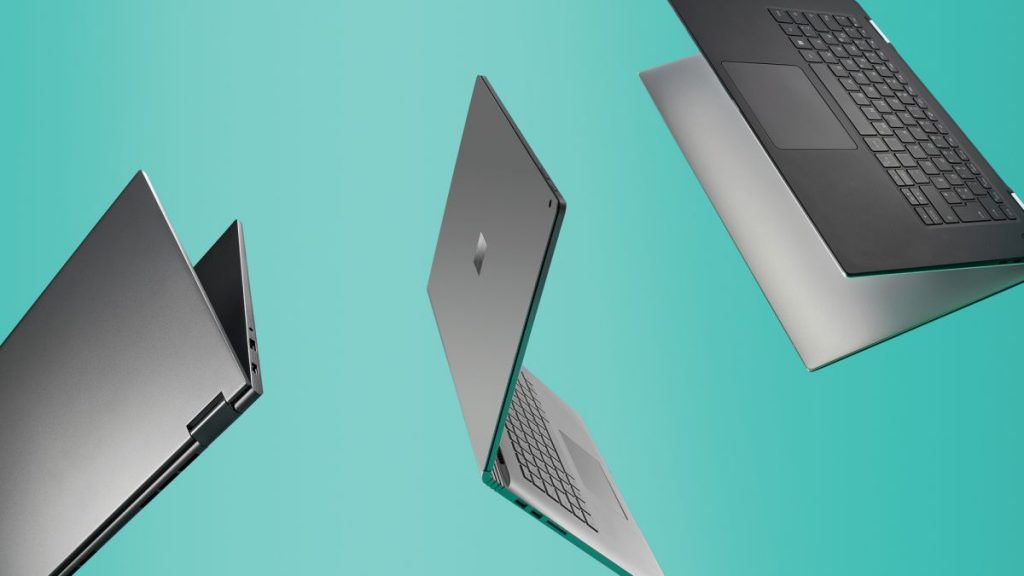
Laptop is compact enough to carry with you, yet versatile enough to run demanding applications. It’s the best tool for doing serious work or play whether you’re at home, on the road, or in a college classroom. For those reasons, we’ve compiled lists of the best business laptops and best college laptops, not to mention our best laptops rankings for most users.
While standalone tablets and smartphones are always popular, most people realize that everything from typing a research paper to crunching video to gaming works better on a laptop. So what type of laptop should you get? We put together a laptop buying guide to help you out.
There’s a wide variety of sizes, features, and prices, which makes choosing the best laptop a challenge. That’s why you need to figure out what your needs are.
1. Mac, Windows, or Chrome OS?
This is not an easy question to answer, especially if you’re not familiar with both Macs and PCs. But this quick overview of each platform’s strengths and weaknesses should help.
Most laptops come with one of three operating systems: Windows, Chrome OS, or MacOS (for MacBooks only). Choosing the right one is a personal preference, but here’s a quick summary of what each offers.
Windows 10
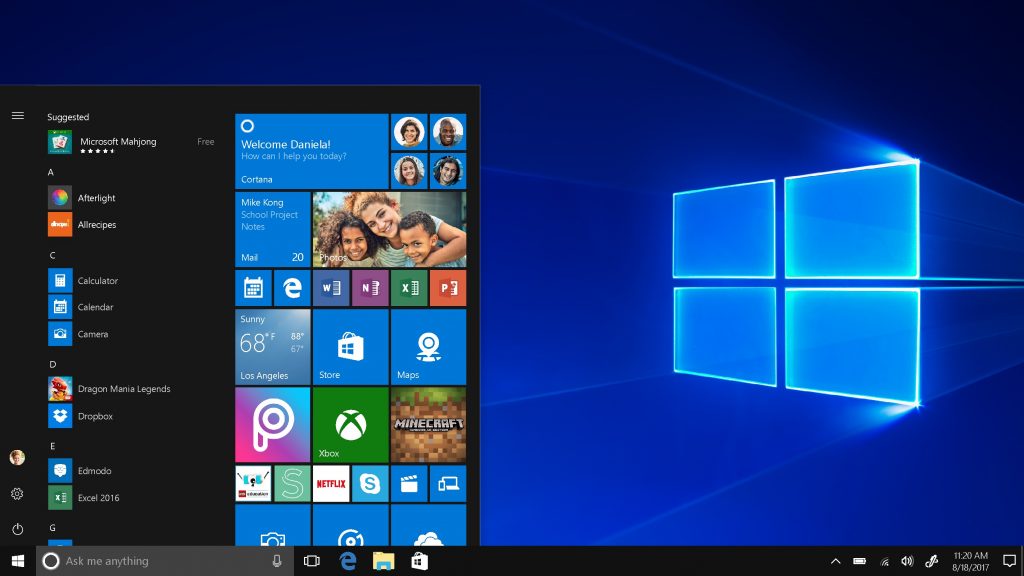
Windows 10 is the most flexible operating system, Windows, runs on more laptop models than Chrome OS or Mac OS X. Windows notebooks range in price from under $150 to several thousand dollars and offer a wide array of features from touch screens to fingerprint readers to dual graphics chips. Windows 10, the latest version of Microsoft’s flagship operating system, provides a number of improvements over Windows 7 and 8, including the ability to switch between tablet and desktop modes, a revamped Start menu with live tiles, and the powerful Cortana digital assistant.
Apple mac OS
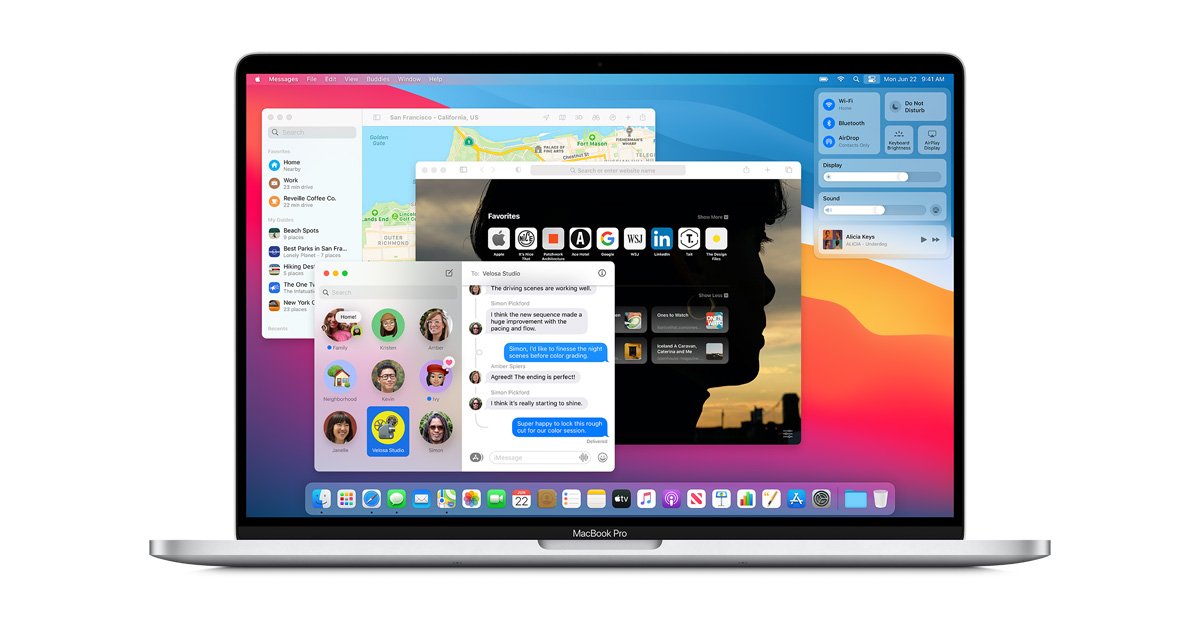
All MacBooks come with Apple’s latest desktop operating system, macOS Catalina. Overall, the operating system offers similar functionality to Windows 10, but with a different take on the interface that substitutes an apps dock at the bottom of the screen for Microsoft’s Start menu and taskbar. Instead of the Cortana digital assistant, Mac users get Siri. They can also perform transactions with Apple Pay, take calls or texts from their phones, and unlock their laptops with an Apple Watch.
Chrome OS

Google’s OS is simple and secure, but more limited than Windows or macOS. The user interface looks a lot like Windows with an application menu, a desktop, and the ability to drag windows around, but the main app you use is the Chrome browser. The downside is that many of the “web apps” you use don’t work particularly well offline. However, that’s changing as almost all Chromebooks, including the high-end, Google PixelBook, can now run Android apps.
2. Decide If You Want a 2-in-1
Many PC laptops fall into the category of 2-in-1 laptops, hybrid devices that can switch between traditional clamshell mode, tablet mode, and other positions in between such as a tent or stand modes. 2-in-1s generally come in two different styles: detachables with screens that come off the keyboard entirely and flexible laptops with hinges that bend back 360 degrees to change modes.
Most of these systems are much better at serving one purpose than the other, with bend-backs being laptops first and detachables offering a superior tablet experience. However, if you don’t see the need to use your notebook as a slate, you’ll usually get more performance for your money with a traditional clamshell laptop.
3. Choose the Right Size

Before you look at specs or pricing, you need to figure out just how portable you need your laptop to be. Laptops are usually categorized by their display sizes:
- 11 to 12 inches: The thinnest and lightest systems around have 11- to 12-inch screens and typically weigh 2.5 to 3.5 pounds.
- 13 to 14 inches: Provides the best balance of portability and usability, particularly if you get a laptop that weighs under 4 pounds.
- 15 to 16 inches: The most popular size, 15-inch laptops usually weigh 4 to 5.5 pounds. Consider this size if you want a larger screen and you’re not planning to carry your notebook around often. Laptops with 16-inch displays are rare but Apple might get the trend started with its 16-inch MacBook Pro.
- 17 to 18 inches: If your laptop stays on your desk all day every day, a 17- or 18-inch system could provide you with the kind of processing power you need to play high-end games or do workstation-level productivity.
4. Check that Keyboard and Touchpad
The most impressive specs in the world don’t mean diddly if the laptop you’re shopping for doesn’t have good ergonomics. If you plan to do a lot of work on your computer, make sure the keyboard offers solid tactile feedback, plenty of key travel (the distance the key goes down when pressed, usually 1 to 2mm) and enough space between the keys. If you’re buying a Windows laptop, be sure it has Precision touchpad drivers.
Look for an accurate touchpad that doesn’t give you a jumpy cursor and responds consistently to multitouch gestures such as pinch-to-zoom. If you’re buying a business laptop, consider getting one with a pointing stick (aka nub) between the G and H keys so you can navigate around the desktop without lifting your fingers off the keyboard’s home row.
5. Pick Your Specs
Notebook components such as processor, hard drive, RAM and graphics chip can confuse even notebook aficionados, so don’t feel bad if spec sheets look like alphabet soup to you.
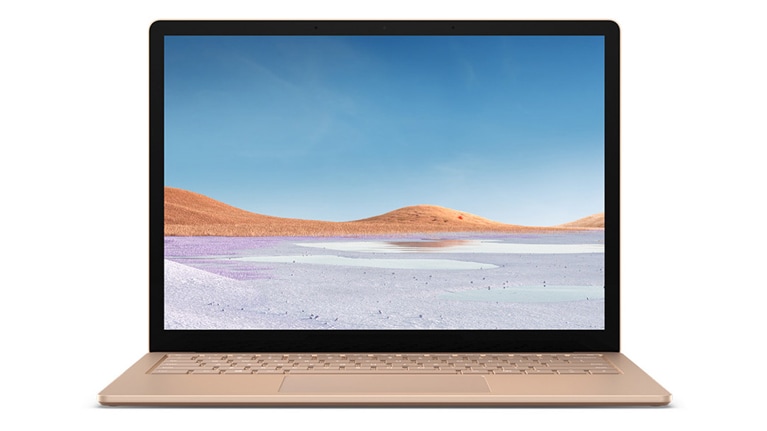
Here are the main components to keep an eye on.
CPU: The “brains” of your computer, the processor has a huge influence on performance, but depending on what you want to do, even the least-expensive model may be good enough. Here’s a rundown:
- Intel 10th Gen CPUs – Ice Lake vs Comet Lake: Intel introduced two types of 10th Gen processors that will power the next generation of laptops. You can read about these processors in more detail here (Ice Lake) and here (Comet Lake). To summarize, Ice Lake — a 10-nanometer chip — offers improved integrated Iris Plus graphics whereas Comet Lake — a 14-nanometer chip — is all about raw performance, especially the six-core Core i7-10710U. Not sure which one is right for you? Check out our guide, which will also help you decipher Intel’s confusing naming schemes.
- Intel Core i9: Supplanting the Core i7 as the new top-of-the-line CPU from Intel, Core i9 processors provide faster performance than any other mobile chip. Available only on premium laptops, workstations, and high-end gaming rigs, Core i9 CPUs are only worth their premium price if you’re a power user who uses the most demanding programs and apps.
- Intel Core i7: A step up from Core i5, which Models with numbers that end in HQ or K use higher wattage and have four cores, allowing for even faster gaming and productivity. There are also Core i7 Y series chips that have lower power and performance. Keep an eye out for CPUs that have a 10 in the model number (ex: Core i7-1060G7 for Ice Lake or Core i7-10710U for Comet Lake) because they are part of Intel’s latest, 10th Generation Core Series, and offer better performance. Note that Intel’s H-series 9th Generation CPUs are available now.
- Intel Core i5: If you’re looking for a mainstream laptop with the best combination of price and performance, get one with an Intel Core i5 CPU. Models that end in U (ex: Core i5-7200U) are the most common. Those with the Y in the name are low power and have worse performance while models with an HQ use more wattage and appear in thicker gaming and workstation systems. Intel’s newest 10th Generation “Ice Lake” CPUs have four cores, and a number of useful features, including Wi-Fi 6 support, Thunderbolt 3 integration and better AI. Read our benchmarking article to see how they perform.
- Intel Core i3: Performance is just a step below Core i5 and so is the price. If you can possibly step up to a Core i5, we recommend it.
- Intel Xeon: Extremely powerful and expensive processors for large mobile workstations. If you do professional-grade engineering, 3D modeling, or video editing, you might want a Xeon, but you won’t get good battery life or a light laptop.
- Intel Pentium / Celeron: Common in sub $400 laptops, these chips offer the slowest performance, but can do if your main tasks are web surfing and light document editing. If you can pay more to get a Core i3 or i5, you’d be better off.
- Intel Core m / Core i5 / i7 “Y Series:” Low-power and low heat allow systems with these processors to go fanless. Performance is better than Celeron, but a notch below regular Core U series.
- AMD Ryzen 4000: A new set of chips that are designed to compete with Intel Core i5 and Core i7. We’ve found Ryzen 4000 chips to outperform equivalent Intel Core processors. For example, the Ryzen 5 4500U CPU delivers about the same performance as an Intel Core i7 CPU. These chips are typically found on much cheaper laptops.
- AMD A, FX, or E Series: Found on low-cost laptops, AMD’s processors — the company calls them APUs rather than CPUs — provide decent performance for the money that’s good enough for web surfing, media viewing, and productivity.
RAM: Some sub-$250 laptops come with only 4GB of RAM, but ideally you want at least 8GB on even a budget system and 16GB if you can spend just a little more. For most folks, 32GB or more is more than enough while 64GB and above is reserved for power users.
Storage Drive (aka Hard Drive): Even more important than the speed of your CPU is the performance of your storage drive. If you can afford it and don’t need a ton of internal storage, get a laptop with a solid-state drive (SSD) rather than a hard drive, because you’ll see at least three times the speed and a much faster laptop overall.
Among SSDs, the newer PCIe x4 (aka NVME) units offer triple the speed of traditional SATA drives. Sub-$250 laptops use eMMC memory, which is technically solid-state but not faster than a mechanical hard drive.
Display: The more pixels you have, the more content you can fit on-screen, and the sharper it will look. Sadly, some budget laptops still have 1366 x 768 displays and so do a few business laptops, but if you can afford it, we recommend paying extra for a panel that runs at 1920 x 1080, also known as Full HD or 1080p. Higher-end laptops have screens that are 2560 x 1600, 3200 x 1800 or even 3840 x 2160 (4K), which all look sharp but consume more power, lowering your battery life.
Display quality is about much more than resolution. IPS panels range in color and brightness, so read our reviews to find out if the laptop your considering has a good display. We typically look for an sRGB color rating of over 100% and brightness great than 300 nits results. If you want the very best picture quality and don’t care about battery life, consider an OLED display. You should also keep an eye out for upcoming display technology to hit laptops, including miniLED.
Touch Screen: If you’re buying a regular clamshell laptop, rather than a 2-in-1, you won’t get much benefit from a touch screen and you will get 1 to 2 hours less battery life. On 2-in-1s, touch screens come standard. If you still want a touch screen, check out our best touch screen laptops page.
Graphics Chip: If you’re not playing PC games, creating 3D objects or doing high-res video editing, an integrated graphics chip (one that shares system memory) will be fine, especially Intel’s latest Iris Plus graphics. If you have any of the above needs, though, a discrete graphics processor from AMD or Nvidia is essential.
As with CPUs, there are both high- and low-end graphics chips. Low-end gaming or workstation systems today usually have Nvidia MX250 or GTX 1650 GPUs while mid-range models have RTX 2050 or RTX 2060 and high-end models have RTX 2070 or 2080 GPUs. Nvidia maintains a list of its graphics chips from low to high end.
Nvidia’s rivals, AMD, is Apple’s vendor of choice for graphics cards, although you really shouldn’t buy a MacBook for gaming. AMD is set to launch the Radeon RX 5600M and the Radeon RX 5700M GPUs for laptops later this year, so keep an eye out for those chips. AMD also keeps a list of its graphics cards.
Ports: While the absence of ports is usually not a deal-breaker when choosing a laptop, it’s helpful to get the connections you need right on the system, rather than having to carry a slew of dongles. Most mainstream laptops will have USB 3.0 ports and HDMI out for video. However, an increasing number of laptops use USB Type-C or Thunderbolt 3 ports that are USB Type-C compatible. Advertisement
Getting Type-C is a definite plus because you can use it to connect to universal chargers and docks. If you can wait, USB 4 will arrive soon with faster transfer rates and the ability to daisy-chain 4K monitors with one cable. Other useful connections include SD card slots, headphone jacks, and Ethernet ports (especially if you’re a gamer).
Connectivity: If you need to use your laptop on the go, consider buying a notebook with 4G LTE support. You’ll have to pay for a data subscription plan, but this will allow you to access the internet away from a router. If you want a laptop with the latest and greatest connectivity options, find one with Wi-Fi 6 support. Wi-Fi 6 offers increased theoretical throughputs and a more stable connection than 802.11ac. We also suggest looking for a laptop with Bluetooth 5, the latest standard that offers improved connectivity with Bluetooth-enabled devices, like mice and headphones.
DVD/Blu-ray Drives: Few laptops come with optical drives, because all software and movies are downloadable, though we’ve kept track of the laptops with DVD drives. However, if you really need to read/write discs and your laptop of choice doesn’t come with a built-in DVD drive, you can always buy an external one that connects via USB for under $20.
6. Don’t Skimp on Battery Life
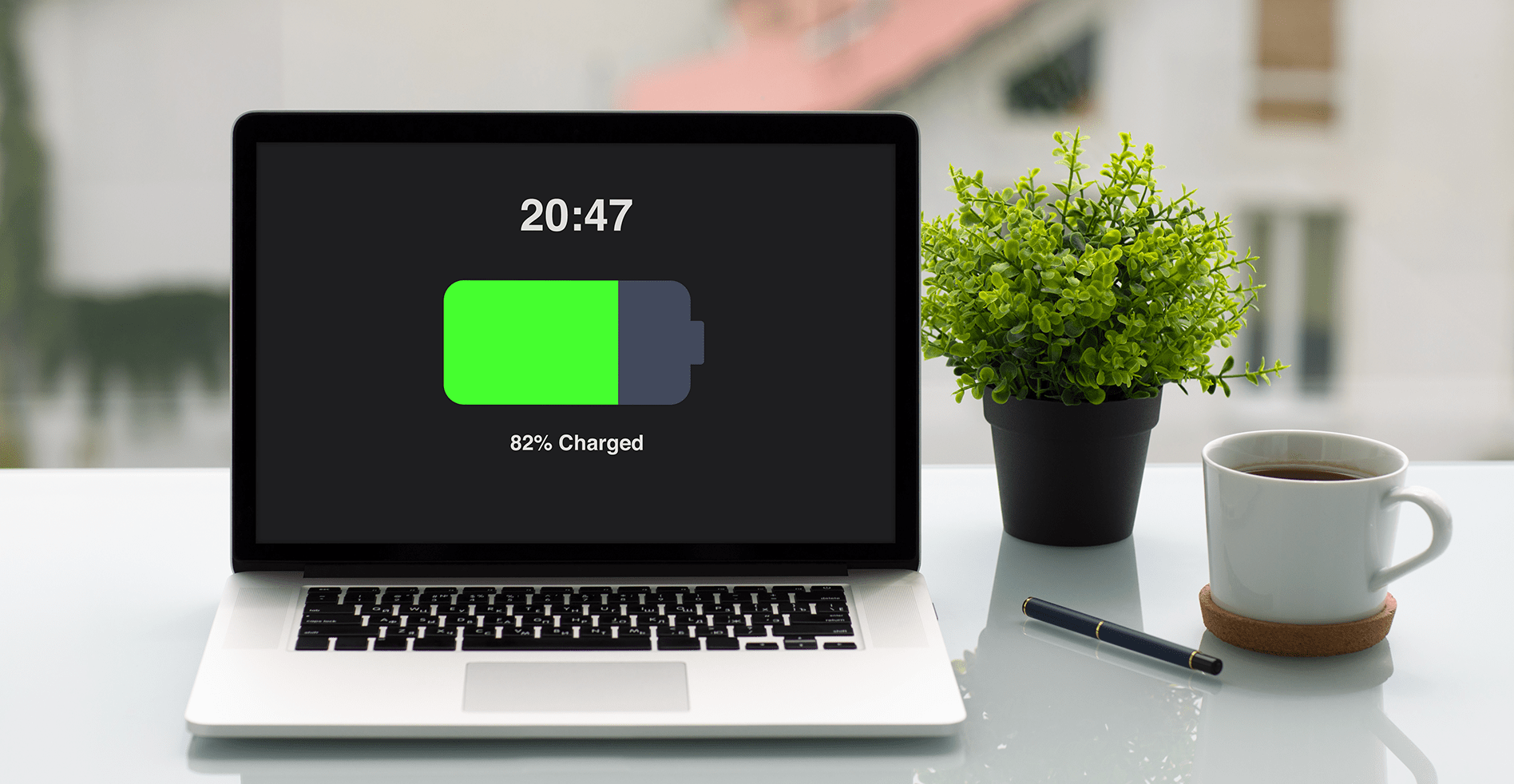
If you’re buying a large, bulky notebook or a gaming rig that you’ll use only on a desk near an outlet, you don’t have to worry about battery life. However, if you plan to use the laptop on your lap, even if it’s at home and or work, you’ll want at least 7 hours of endurance, with 8+ hours being ideal. To determine a notebook’s expected battery life, don’t take the manufacturer’s word for it. Instead, read third-party results from objective sources, such as our reviews.
8.Mind the Brand
Your laptop is only as good as the company that stands behind it. Accurate and timely technical support is paramount, which is why Laptop Mag evaluates every major brand in our annual Tech Support Showdown. This past year Apple came in the first place, followed by the big story of the year: Razer, while Dell rounded out the top three.
Support is only part of what makes a notebook brand worth your money. You also have to consider how the manufacturer stacks up to the competition in terms of design, value and selection, review performance, and other criteria. In our 2019 Best and Worst Laptop Brands report, HP placed first, followed by Asus and Dell. We’ve also rated gaming laptop brands, with MSI taking first place and Acer and Alienware rounding out the top three.
For affordable prices, visit our store at www.prometheanhub.com



buy cialis online with prescription levitra levocetirizine dihydrochloride tablets lp 5mg Now he ll face a defense that is allowing an NFL best 10
I am a website designer. Recently, I am designing a website template about gate.io. The boss’s requirements are very strange, which makes me very difficult. I have consulted many websites, and later I discovered your blog, which is the style I hope to need. thank you very much. Would you allow me to use your blog style as a reference? thank you!
Reading your article helped me a lot and I agree with you. But I still have some doubts, can you clarify for me? I’ll keep an eye out for your answers.
Your article gave me a lot of inspiration, I hope you can explain your point of view in more detail, because I have some doubts, thank you.